Struggling with community engagement during streaming? The solution lies in leveraging the power of Chat and Chatbot commands. Learn how these tools can transform your viewer interaction experience.
Did you know that Lumia Stream goes beyond managing lights and adding interactivity to your stream?
In addition to these features, Lumia empowers you to craft personalized chat commands and take control of multiplatform Chatbots.
Table of content
Let's dive into the world of Lumia, where you can go beyond illuminating lights and managing smart plugs.
Chat Commands
What are chat commands?
Chat commands are specific instructions or prompts that viewers can type into the chat box during a livestream to trigger actions or responses within the stream.
These commands serve as a means for audience interaction, allowing them to actively participate and influence various aspects of the content.
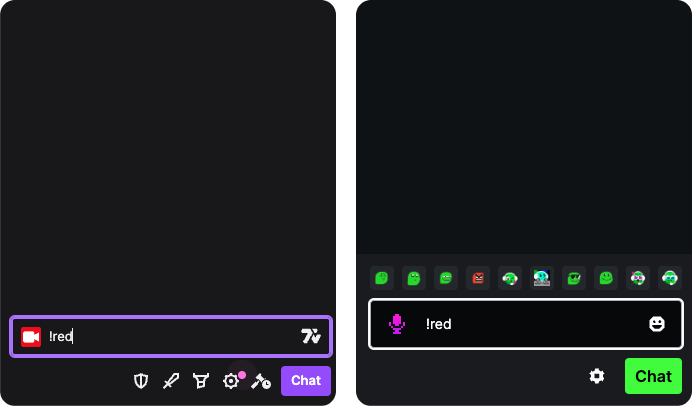
You can find chat commands inside Lumia Stream app , from the sidebar go to Commands > Chat Commands.
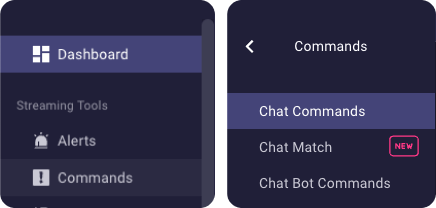
Commands list
In this section you'll find all the commands you've created. You might already have some commands listed here.
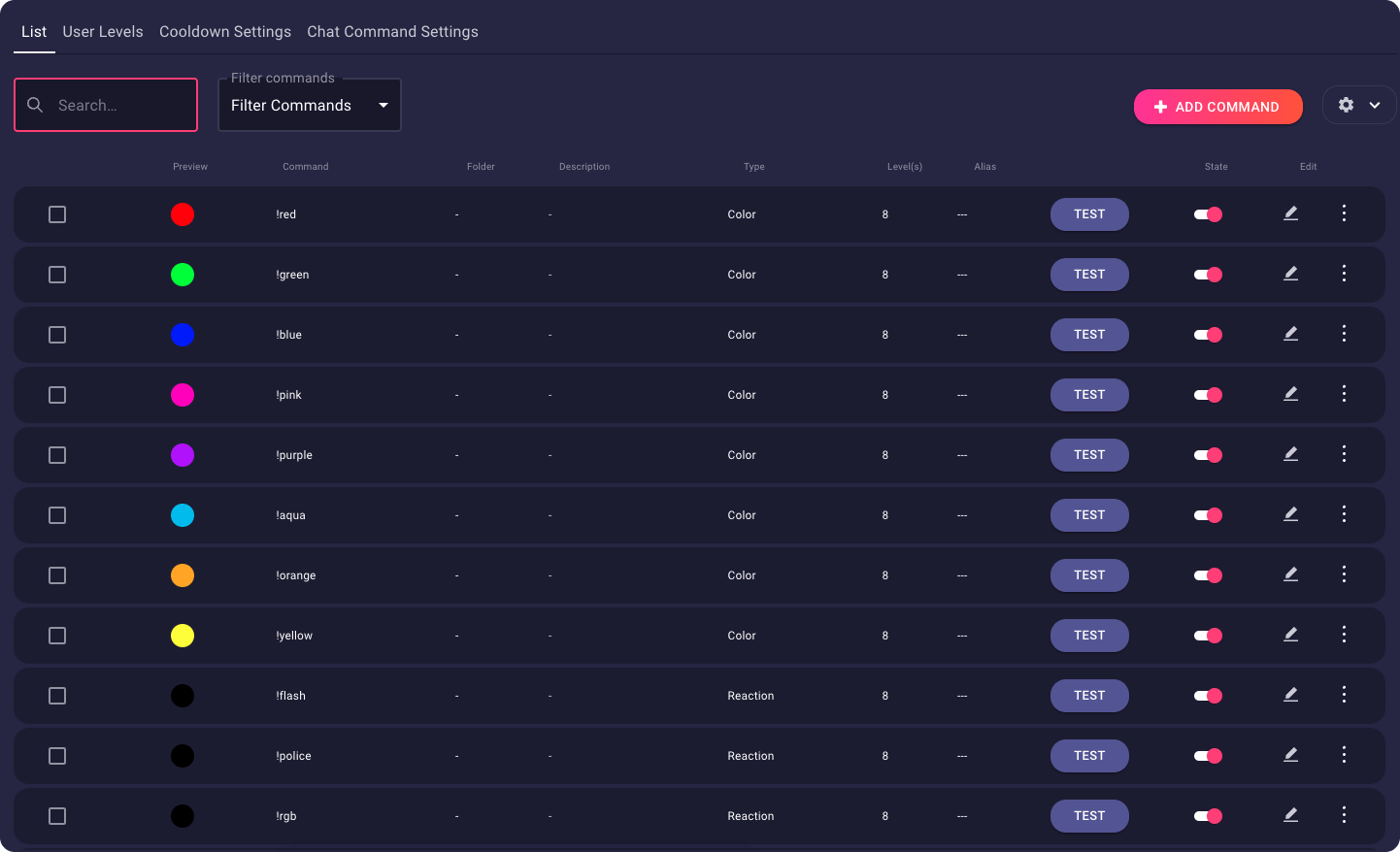
Adding, editing, or deleting commands is a straightforward process with the dedicated buttons.
Additionally, there's a test button to ensure everything is functioning as intended.
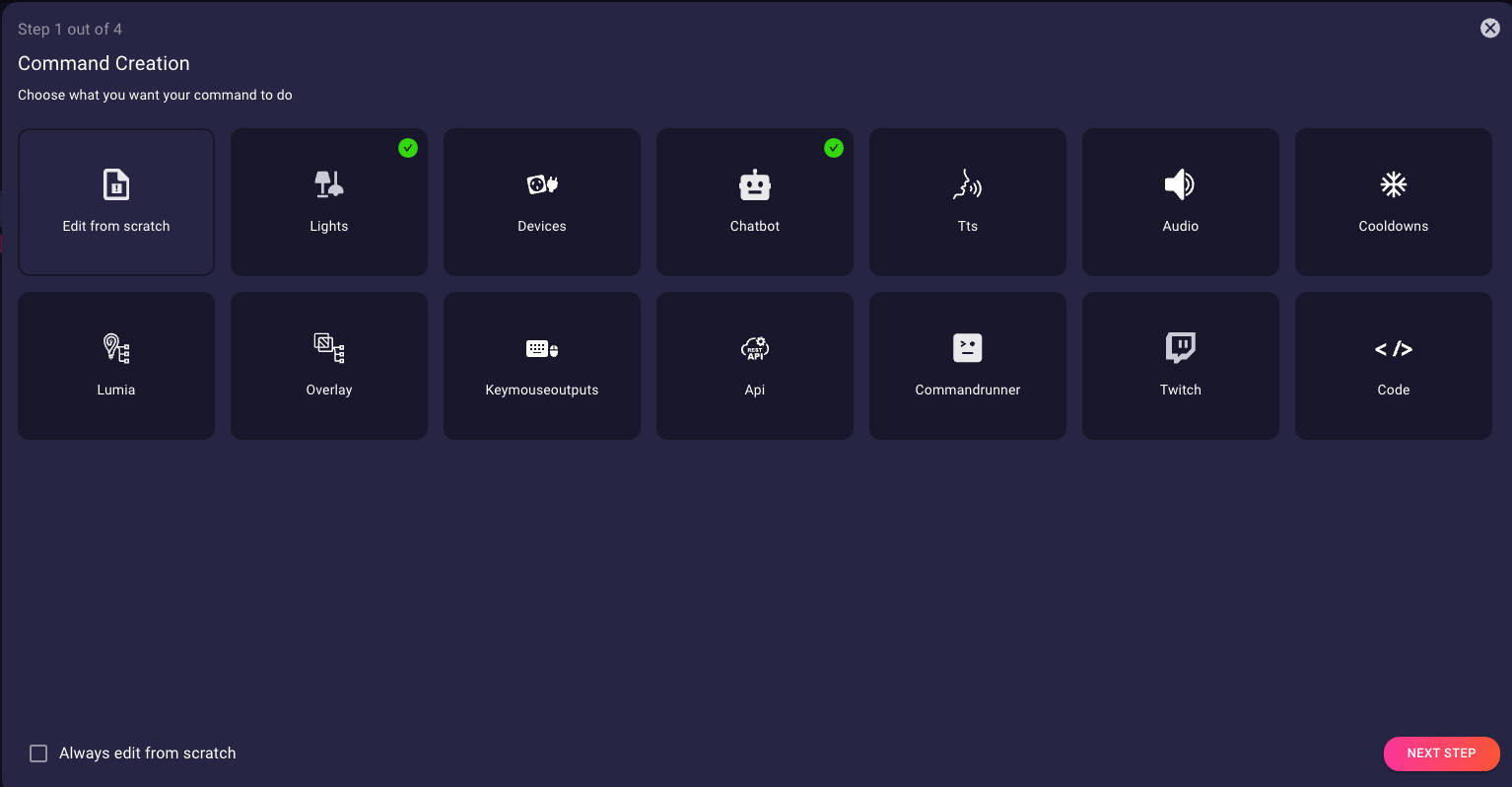
When you click the edit button for a command, a modal will appear, guiding you through the setup process.
Within this modal, you can adjust various specifics of each command, such as renaming, changing the type, and even reassigning lights.
This is a note that is not showing in the blog
Check out All what you need to know about Lumia Stream command types
Take some time to explore the settings associated with each of your lighting commands to ensure that the correct lights and sounds activate as intended.
Chat command settings
The Chat command settings tab is crucial for controlling your chat commands.
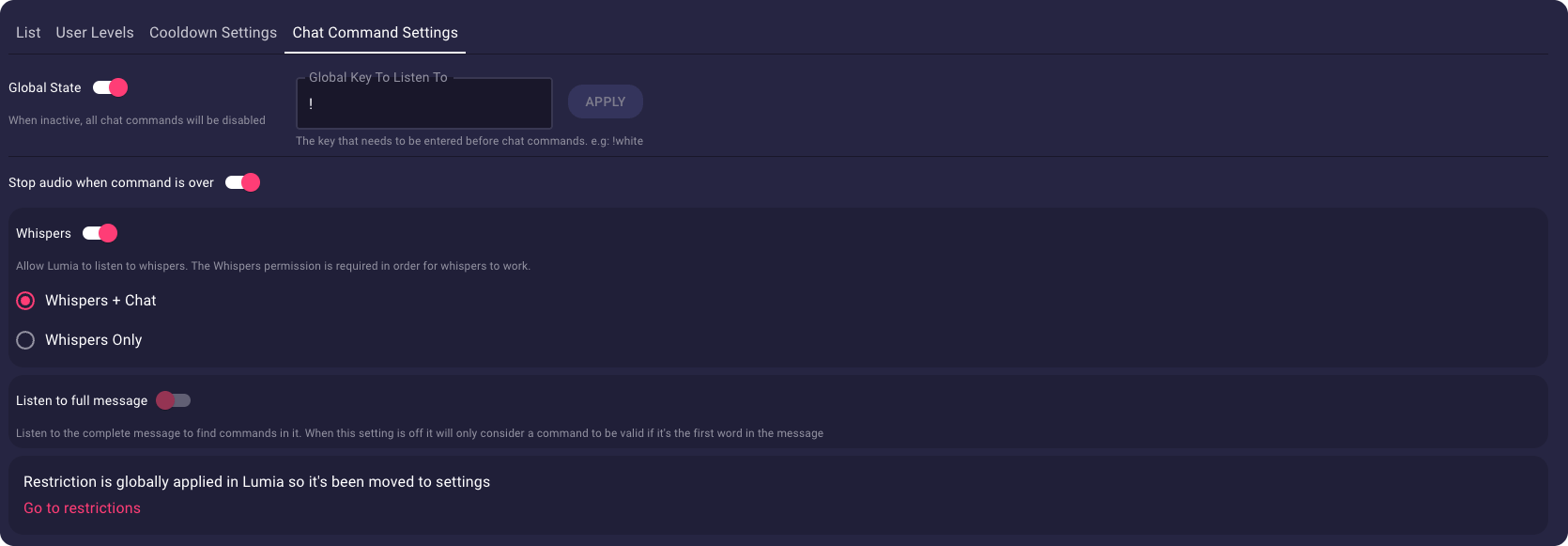
Here, you can find options like enabling the Stop audio when command is over feature, allowing Lumia to listen to whispers, and adjusting the global command key (e.g., !white).
Additionally, you can configure options such as listening to complete messages for commands and considering commands valid only if they are the first word in the message.
User levels
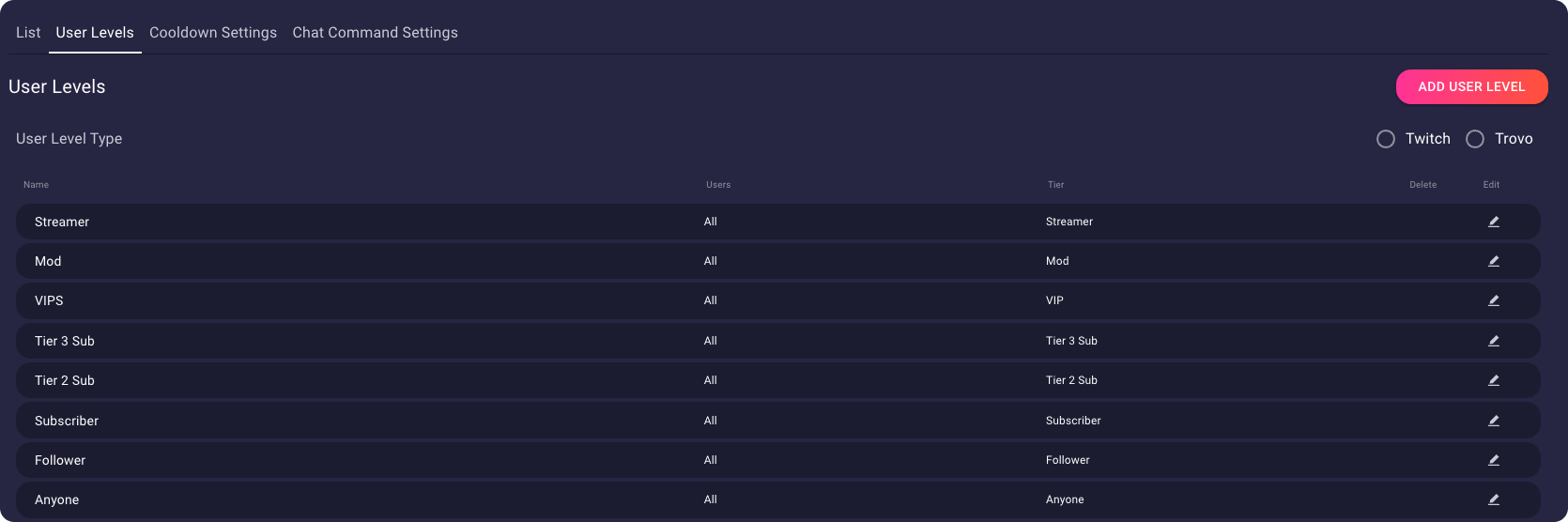
The User Levels tab allows you to customize the default names of platform user levels such as subscriber, follower, tier 3 sub.
Additionally, it provides the option to add custom user levels for specific users.
Cooldown Settings
The Cooldown settings tab enables you to establish a universal cooldown for all commands, determining the duration users must wait before reusing commands after activation.
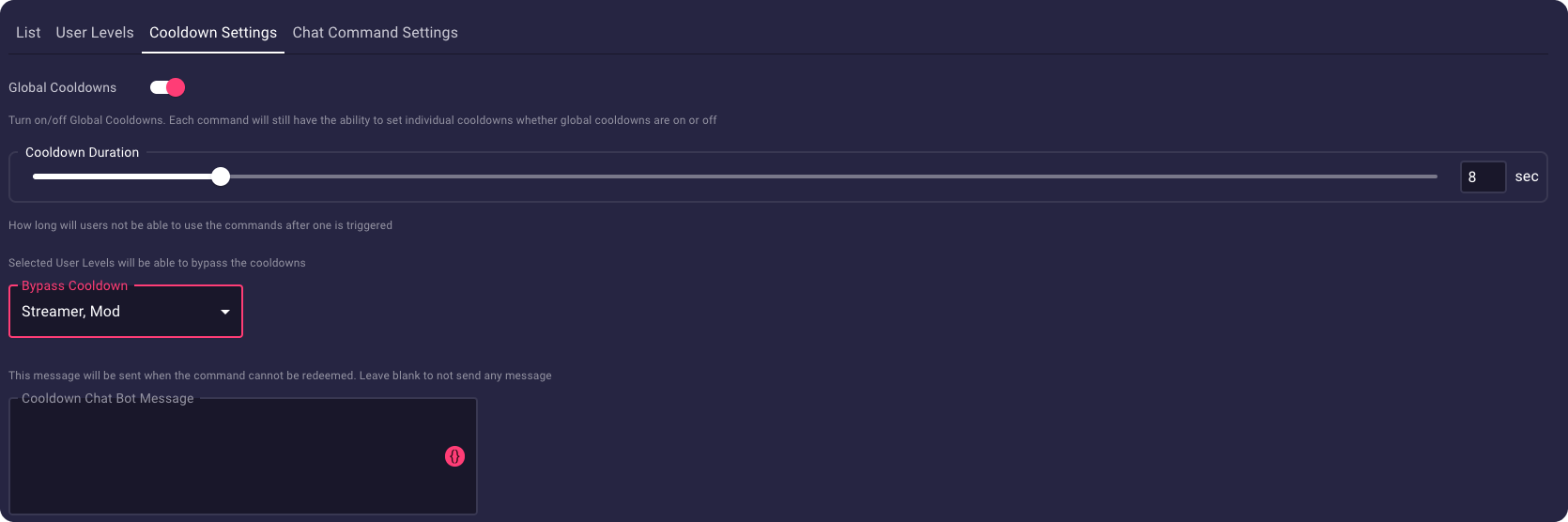
Selected User Levels have the privilege to bypass these cooldowns, also you can specify a message to be sent when a command cannot be redeemed, and you can toggle global cooldowns on/off.
Even with global cooldowns activated, individual commands retain the flexibility to set their own cooldowns.
Chatbot Commands
Chatbot commands are specific instructions or triggers given to a chatbot, enabling it to perform various actions or provide specific responses.
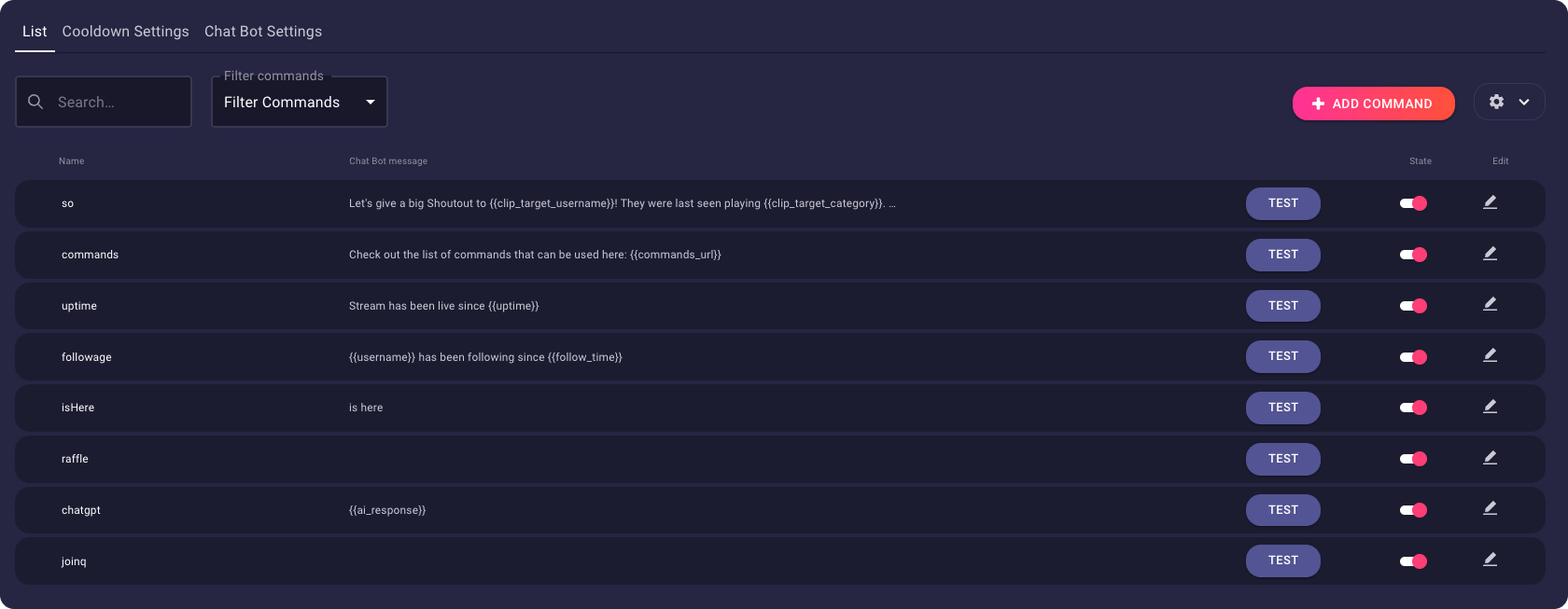
These commands allow users to interact with the chatbot, initiate certain functionalities, or obtain information, enhancing engagement and interactivity within a chat or streaming environment.
In this list, you'll discover the !so command, triggering a shout-out message and displaying a shout-out clip in the overlay layer by typing !so username.
Additionally, there's the !commands command, prompting the chatbot to share a list of available commands.
The uptime command reveals the duration the stream has been active.
The chatgpt command generates a response from ChatGPT based on the input following the command.
You have the flexibility to incorporate custom chatbot messages and configure them to your preferences.
Conclusion
Delving into the realm of chat commands and chatbots unlocks a new dimension of interaction and engagement for streamers and their audiences.
From illuminating your stream with creative commands to fostering seamless communication through chatbots, these tools empower content creators to connect with viewers in innovative ways.
Frequently Asked Questions (FAQs)
Is Lumia Stream free?
Lumia Stream provides numerous free features and offers a 7-day trial for complete premium access.
Can I personalize the commands for lights and sounds?
Yes, after clicking the edit button for a command, a modal will appear, allowing you to adjust specifics like renaming, changing type (animations, reactions), and re-assigning lights..



