Integrate Lumia Stream seamlessly with your OBS setup for a dynamic streaming experience.
Connect directly to unleash a host of features, including alerts, triggers, and more. Let's dive in without delay!
Table of content
What is OBS?
OBS, or Open Broadcaster Software, stands as an open-source tool for both streaming and recording.
Being free and open-source, OBS holds the position as one of the most widely used recording software.
It was an obvious choice for us to integrate Lumia Stream, allowing you to harness the power of Lumia alongside this versatile software.
You can download OBS from the official website here for Windows, macOS, and Linux.
How to connect Lumia Stream to OBS
To kickstart your impressive streaming arrangement with OBS and Lumia Stream, the initial step involves connecting the two. This process is swift and straightforward, taking only a two steps.
While a video guide is accessible on the Lumia Stream Youtube channel, if you prefer a written guide, continue reading.
Step 1: Download and install Lumia Stream and OBS
Start by downloading and installing Lumia Stream from its official website. Then, visit the official OBS website here to download and install the latest version of OBS compatible with your operating system (Windows, macOS, or Linux).
Begin by launching both Lumia Stream and OBS streaming software.
Step 2: Connect OBS directly from the connection page in Lumia Stream
Go to connection from the left sidebar then click on add new connection button
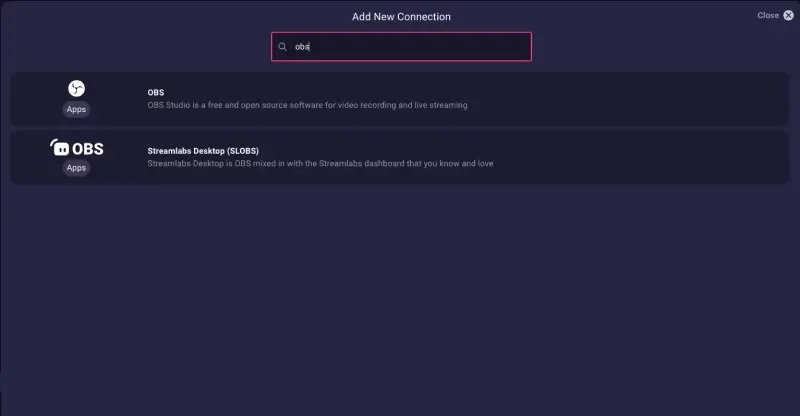
Once you click on the OBS icon, you'll be directed to the OBS connectivity hub. This is the central location where you can initiate the connection between Lumia Stream and OBS.
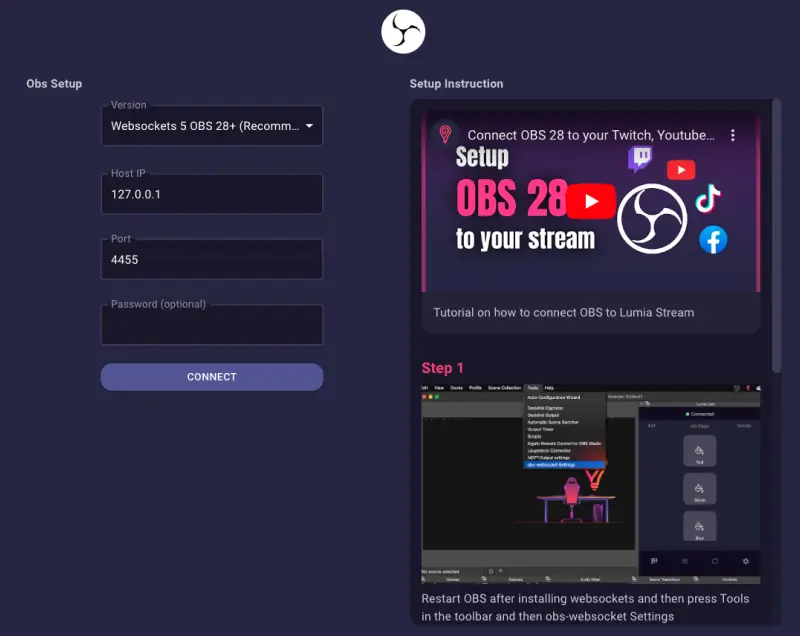
Choose the version of OBS you are currently using. Lumia Stream automatically selects the latest compatible version, so if you've recently downloaded OBS, there's no need to make any changes.
Click on "Connect," and you're all set!
If you're using OBS 27 or an older version, you'll need to manually install the WebSocket plugin, as it's not included by default in those versions. follow this video guide
Lumia Customization Options with OBS
Now that your Lumia Stream is successfully connected to OBS, a myriad of customization possibilities opens up.
This guide delves into two exciting aspects of this integration: OBS alerts and OBS actions.
OBS Alerts
OBS Alerts function much like the alerts in familiar applications. A comprehensive list of available alerts can be found from the left sidebar:
Alerts > OBS
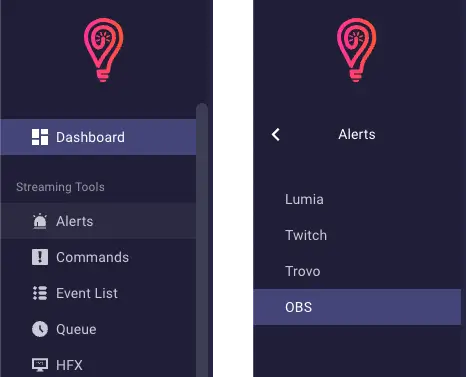
Within this menu, you'll discover various options corresponding to potential events during your stream.
Lumia allows you to specify actions triggered by events such as switching profiles, scenes, transitions, stream start, and stream stop.
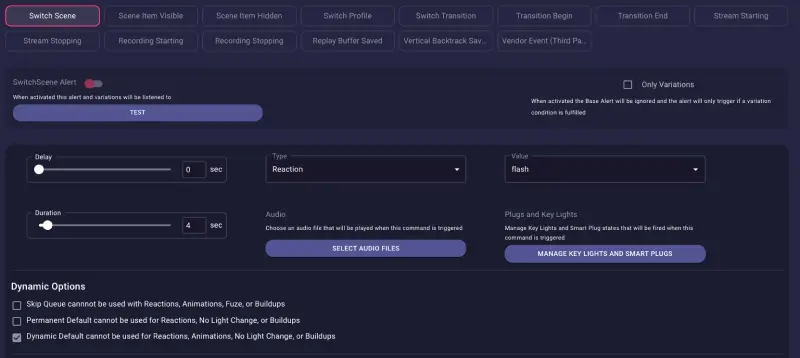
For example, you have the option to trigger Text-to-Speech (TTS) when the stream starts and play a sliding sound effect during a scene transition.
Through Lumia, you have the flexibility to customize the outcomes, duration, and other fantastic features associated with these alerts.
OBS Actions
With OBS actions, Lumia has the ability to interact and change things within OBS based on reactions, chat, and animations.

For instance, suppose we want chat to be able to manipulate or interact with the source set in OBS.
Through the use of OBS actions, you can change how long scenes last, what keyword initiates them, and various other cool features.
These options can be found in the configuration of any alert, command, studio animation, or studio reaction
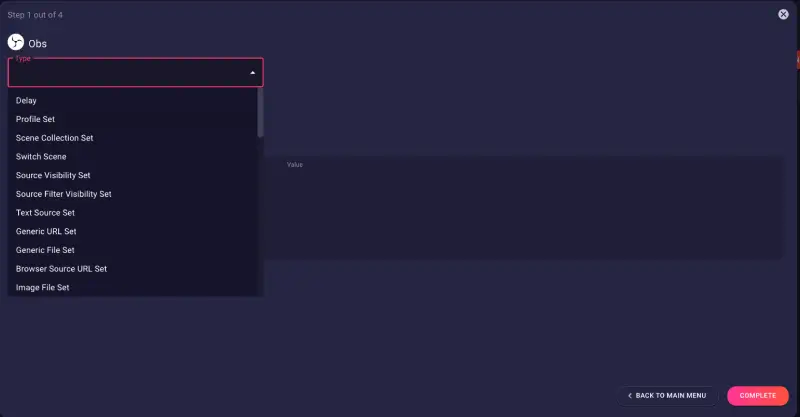
Setting it up is simple. Once you have a source set up in OBS, within Lumia, set the name, scene, and source.
Through the OBS Action Modal, you can adjust all the settings you need to have the scene exactly as you like it.
Conclusion
In summary, combining OBS and Lumia Stream showcases the ongoing progress in streaming tech. Whether you're new or experienced, this integration offers opportunities for creativity and engagement.
Take the plunge, discover, and enhance your streaming experience with OBS and Lumia Stream.
Enjoy experimenting with different sources and actions! There are a ton of things you can do with Lumia's new integration with OBS. The sky's the limit!
Frequently Asked Questions (FAQs)
Is Lumia Stream free?
Lumia Stream provides numerous free features and offers a 7-day trial for complete premium access.
What customization options does Lumia Stream offer with OBS?
Lumia Stream provides extensive customization options, including OBS Alerts for events and OBS Actions for interacting with OBS based on reactions, chat, and animations.
Can I use Lumia Stream overlays with OBS?
Yes, Lumia Stream overlays seamlessly integrate with OBS, enhancing the visual appeal of your streams.
Is OBS integration with Lumia Stream suitable for beginners?
Absolutely! The step-by-step guide ensures a user-friendly experience, making it accessible for creators of all levels.



